Trying To Keep It Alllll Together…
I’m a big fan of TODO lists. I find that they’re a great way for me to set up a bunch of tasks and feel really productive as I work through them. I’ll make TODO lists for almost anything. What do I need to get done tomorrow morning at work? What groceries do I need to get? What topics am I thinking of blogging about? I’ll get some sort of TODO list going for anything.
The one thing that I need in my TODO list to stay effective is to constantly have it around me to remind me. I was running the Evernote app on my Android phone and recently made the observation that things that I put in there had a much higher likelihood of getting done versus things I put in my work notebook. The reason? I check my phone a lot more than my work notebook. I have my phone with me when I grocery shop. I have it before and after I workout at the gym. It’s my alarm in the morning so I have access to it as soon as I wake up. My work notebook? Not so much.
The problem here is that my important work tasks I want to accomplish were not getting the same treatment my out-of-work tasks were getting. They weren’t getting the same success rate.
Enter Google Keep
I try to meet up with my teammates once a month to discuss their goals or things we need to work through at the office. In my last round of one-on-ones, I was discussing my TODO lists with one of my colleagues, Samantha. She said that she noticed I was using Evernote, but was curious of I’ve ever tried out Google Keep. I admitted that I hadn’t, but she was speaking highly of it. “Why not give it a shot?” I thought. But it hacked my TODO list concept in a big way.
Google Keep has one feature that I think is totally awesome on my phone. I never tried this with Evernote, so I’m not claiming that it can’t do this. The phone widget is truly awesome. Right on my homescreen of my phone, I can see my TODO lists. This takes that first point I was discussing (need to have access to it all the time) to a whole new level. Now instead of having to go to the app itself to get refreshed on what I need to do, almost any time I touch my phone I’m having visibility into my TODO lists.
A second powerful feature is the idea of checkboxes for progress. This probably sounds like it’s not all that important. “Google Keep has checkboxes? Great… I have bullet points in any other app I can get my hands on!” I can hear you saying that now 😉 But it’s different. I was using Evernote and keeping bulleted lists, and when I was through with something, I’d just delete the whole bullet point. The idea of checking things off your list is powerful because it shows you that your making progress. I can see that I have only 3 of 10 items left on my list and that gives me a bit more drive to try and knock off the rest. If my list is always just a view of what’s left, it will always feel like it’s never done.
Summary
I’m not trying to push Google Keep or bash Evernote here… I’m just trying to show you how a few simple hacks in my TODO lists were able to provide some real positive benefits. For me, the things I need in my TODO list technology are:
- Easy to access
- Ability to access frequently
- Insight into progress I’m making on the list
- … Not cost me a cent!
Your list might look a bit different. You could argue that you don’t always want the list in front of you or that you don’t want total transparency into the progress you’re making. I can’t speak for you in terms of what will be most effective, but I highly recommend Google Keep after using it for only a couple of weeks.
Now my only problem is that I look like I’m ignoring people if I’m taking notes on my phone in a meeting! Thanks for the suggestion, Sam!

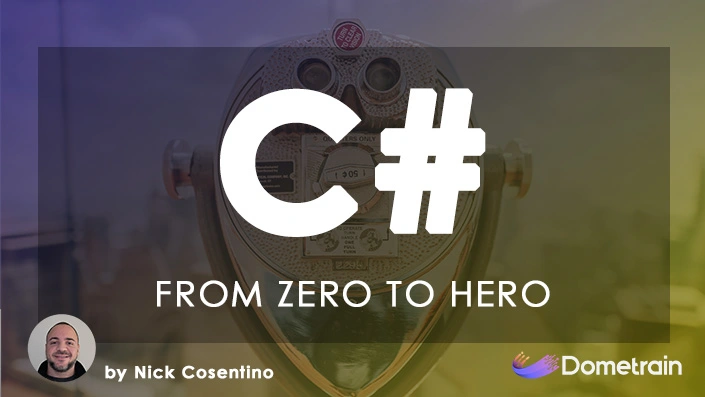
Pingback: Staying Productive - Dev Leader Dev Leader